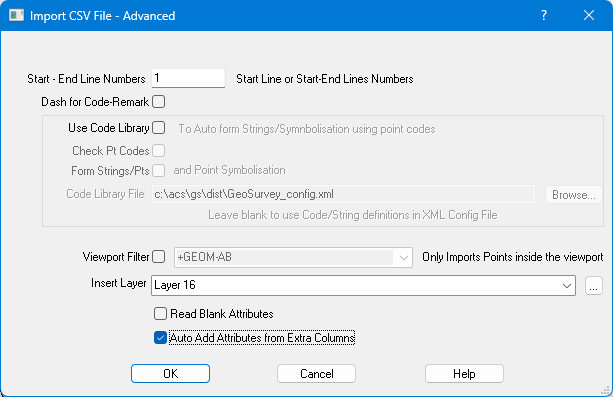Contents
Index
Import CSV File Advanced
These are additional settings for Importing a CSV File.
Refer to Standard Settings.
Note: See blottom of page for info on importing Non-ASCII Files
Start-End Line Number
When reading the raw data file, you may wish to skip over some data at the front of the file.
Enter the line number in the file at which to start reading data.
This will allow you to skip headings and other unwanted data.
If you wish to only import certain lines, eneter the start-end line numbers (2-20)
Dash For Code-Remark
When the Code field is read, it will be checked for the presence of a dash, if found the field will be split into two parts. The part before the dash is placed into the code field, the part after the dash will be placed into the remark field.
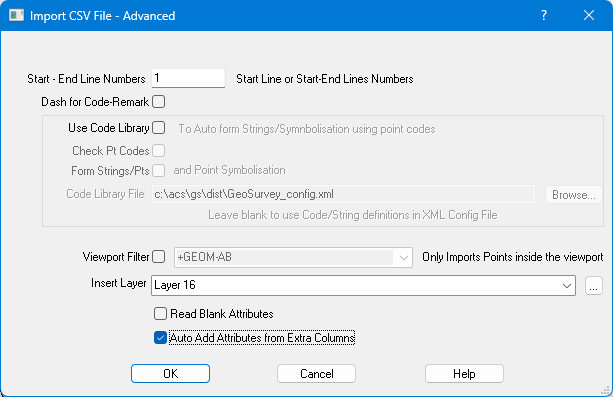
Use Code Library
Check this box to enable code translation and string formation.
See Form Strings by Code Library for details
Check Pt Codes
Check this box to force all codes to be checked against the library.
An error message will be displayed for any code found which is not in the library.
Form Strings/Pts - and Point Symbolisation
Check this box to automatically form strings according to the rules in the code library.
It will also check points against the Points symbol library and assign symbols, layer, colour etc to those that match.
This section describes how the Code Processing is done.
Library Code File
Enter the library code filename, usually a .CSV file.
If this is left blank, the XML config file will be used for the Code definitions.
Viewport Filter
When selected, only points within the viewport will be inserted into the job.
This option allows you to read VERY large CSV data files and only read in the part of the file that is of interest.
Insert Layer
You can select the layer for the imported points.
Note that this layer will not be used if Point Symbolisation requires a different layer.
Read Blank Attributes
Tick this to import Attributes even if the field is blank.
Auto Add Attributes from Extra Columns
Tick to read the additional CSV file columns (not defined in template file) in as Extra Attributes.
If not ticked, any columns not specified in the template file are ignored.
Point Attribute Names
There are three ways to set the Attributes Names:
- Start Line > 1 - Use fields in line 1 as attribute names for each column
- In Template file set field Contents to 'Attribute' and enter the Attribute Name
- Have data field in the format 'name=value' or 'name:value'
- If no name can be found it will set the name to 'Att5' where 5 is the column number
Non ASCII Files
The Import ASCII File option can import non-ASCII files.
See UTF Files for more details.